This document will guide you installing oracle 11gR2 ( 11.2.0.4.0) on Redhat 5.
Before proceeding for installation please download 11.2.0.4.0 from below ling.
Oracle RDBMS PatchSet version 11.2.0.4 is available for download, to download this patch will require oracle support credentials.
Download first two zip files for oracle database software.
p13390677_112040_LINUX_1of7.zip p13390677_112040_LINUX_2of7.zip
Once the software is downloaded, we will proceed for pre-requisite required for oracle.
Oracle User Creation:
#groupadd -g 501 oinstall #groupadd -g 502 dba #groupadd -g 503 oper
#useradd -u 502 -c "Oracle RDBMS Owner" -g oinstall -G dba,oper oracle
#passwd oracle Changing password for user oracle. New UNIX password: BAD PASSWORD: it is based on a dictionary word Retype new UNIX password: passwd: all authentication tokens updated successfully.
Creating the directories.
Create the Oracle Inventory Director:
To create the Oracle Inventory directory, enter the following commands as the root user:
# mkdir -p /u01/app/oraInventory # chown -R oracle:oinstall /u01/app/oraInventory # chmod -R 775 /u01/app/oraInventory
Creating the Oracle Base Directory
To create the Oracle Base directory, enter the following commands as the root user:
# mkdir -p /u01/app/oracle # chown -R oracle:oinstall /u01/app/oracle # chmod -R 775 /u01/app
Creating the Oracle RDBMS Home Directory
To create the Oracle RDBMS Home directory, enter the following commands as the root user:
# mkdir -p /u01/app/oracle/product/11.2.0.4 # chown -R oracle:oinstall /u01/app/oracle/product/11.2.0.4 # chmod -R 775 /u01/app/oracle/product/11.2.0.4
Required RPMs.
Install the following packages, if not installed already.
binutils-2.15.92.0.2 compat-libstdc++-33-3.2.3 compat-libstdc++-33-3.2.3 (32 bit) elfutils-libelf-0.97 elfutils-libelf-devel-0.97 expat-1.95.7 gcc-3.4.6 gcc-c++-3.4.6 glibc-2.3.4-2.41 glibc-2.3.4-2.41 (32 bit) glibc-common-2.3.4 glibc-devel-2.3.4 glibc-headers-2.3.4 libaio-0.3.105 libaio-0.3.105 (32 bit) libaio-devel-0.3.105 libaio-devel-0.3.105 (32 bit) libgcc-3.4.6 libgcc-3.4.6 (32-bit) libstdc++-3.4.6 libstdc++-3.4.6 (32 bit) libstdc++-devel 3.4.6 make-3.80 pdksh-5.2.14 sysstat-5.0.5 unixODBC-2.2.11 unixODBC-2.2.11 (32 bit) unixODBC-devel-2.2.11 unixODBC-devel-2.2.11 (32 bit)
The following command can be run on the system to list the currently installed packages:
rpm -q --qf '%{NAME}-%{VERSION}-%{RELEASE} (%{ARCH})\n' binutils \
compat-libstdc++-33 \
elfutils-libelf \
elfutils-libelf-devel \
gcc \
gcc-c++ \
glibc \
glibc-common \
glibc-devel \
glibc-headers \
ksh \
libaio \
libaio-devel \
libgcc \
libstdc++ \
libstdc++-devel \
make \
sysstat \
unixODBC \
unixODBC-devel
Packages which are not installed, will be marked as not installed.
Change the /etc/sysconfig.conf file to change kernel parameters that are required for Oracle installation
net.ipv4.ip_forward = 0 net.ipv4.conf.default.rp_filter = 1 net.ipv4.conf.default.accept_source_route = 0 kernel.sysrq = 0 kernel.core_uses_pid = 1 net.ipv4.tcp_syncookies = 1 kernel.msgmnb = 65536 kernel.msgmax = 65536 kernel.shmmax = 2147483648 kernel.shmall = 2097152 kernel.shmmni = 4096 kernel.sem = 250 32000 100 128 fs.file-max = 6815744 fs.aio-max-nr = 1048576 net.ipv4.ip_local_port_range = 9000 65500 net.core.rmem_default = 1048576 net.core.rmem_max = 4194304 net.core.wmem_default = 262144 net.core.wmem_max = 1048576
To make parameters take effect, run sysctl -p command.
# sysctl -p
Change /etc/security/limits.conf and add the following lines:
oracle soft nproc 2047 oracle hard nproc 16384 oracle soft nofile 1024 oracle hard nofile 65536
Setup the bash profile for oracle user
$ vi .bash_profile # .bash_profile # Get the aliases and functions if [ -f ~/.bashrc ]; then . ~/.bashrc fi # User specific environment and startup programs PATH=$PATH:$HOME/bin export PATH ORACLE_BASE=/u01/app/oracle; export ORACLE_BASE ORACLE_HOME=/u01/app/oracle/product/11.2.0.4; export ORACLE_HOME PATH=/usr/sbin:$PATH; export PATH PATH=$ORACLE_HOME/bin:$PATH; export PATH LD_LIBRARY_PATH=$ORACLE_HOME/lib:/lib:/usr/lib; export LD_LIBRARY_PATH CLASSPATH=$ORACLE_HOME/jlib:$ORACLE_HOME/rdbms/jlib; export CLASSPATH
Installtion
Go to the location, where zip files are stored & unzip zip files.
$ cd /home/oracle $ unzip p13390677_112040_LINUX_1of7.zip $ unzip p13390677_112040_LINUX_2of7.zip
Log into the oracle user. If you are using X emulation then set the DISPLAY environmental variable.
DISPLAY=<machine-name>:0.0; export DISPLAY
Here I’m using mobaxterm, which is used for GUI.
$ cd /home/oracle/database/ $ ./runInstaller

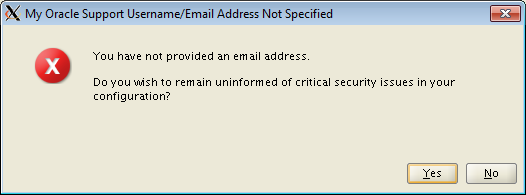








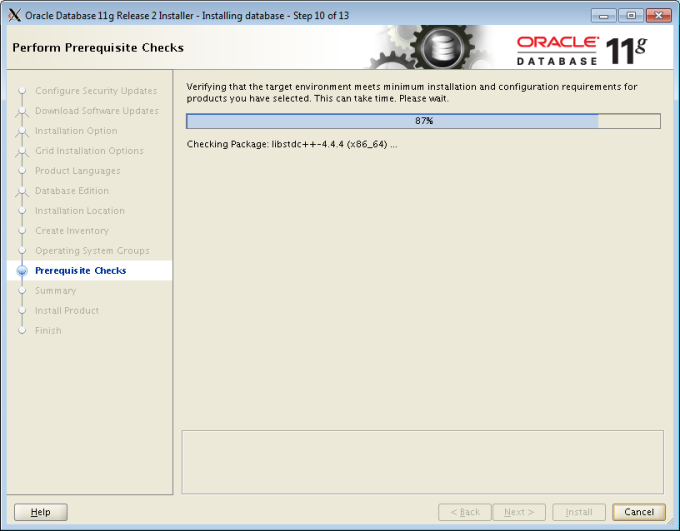


Open another console and login as root. Execute following once logged in successfully.
# /u01/app/oraInventory/orainstRoot.sh Changing permissions of /u01/app/oraInventory. Adding read,write permissions for group. Removing read,write,execute permissions for world. Changing groupname of /u01/app/oraInventory to oinstall. The execution of the script is complete. # /u01/app/oracle/product/11.2.0.4/root.sh Running Oracle 11g root.sh script... The following environment variables are set as: ORACLE_OWNER= oracle ORACLE_HOME= /u01/app/oracle/product/11.2.0.4 Enter the full pathname of the local bin directory: [/usr/local/bin]: Copying dbhome to /usr/local/bin ... Copying oraenv to /usr/local/bin ... Copying coraenv to /usr/local/bin ... Creating /etc/oratab file... Entries will be added to the /etc/oratab file as needed by Database Configuration Assistant when a database is created Finished running generic part of root.sh script. Now product-specific root actions will be performed. Finished product-specific root actions.
Once scripts are executed, back to the GUI, click close to finish.
This completes Oracle installation on Redhat.

Oracle installation in a simple way. Nice one Devesh. keep it up.
Thanks Wasim……